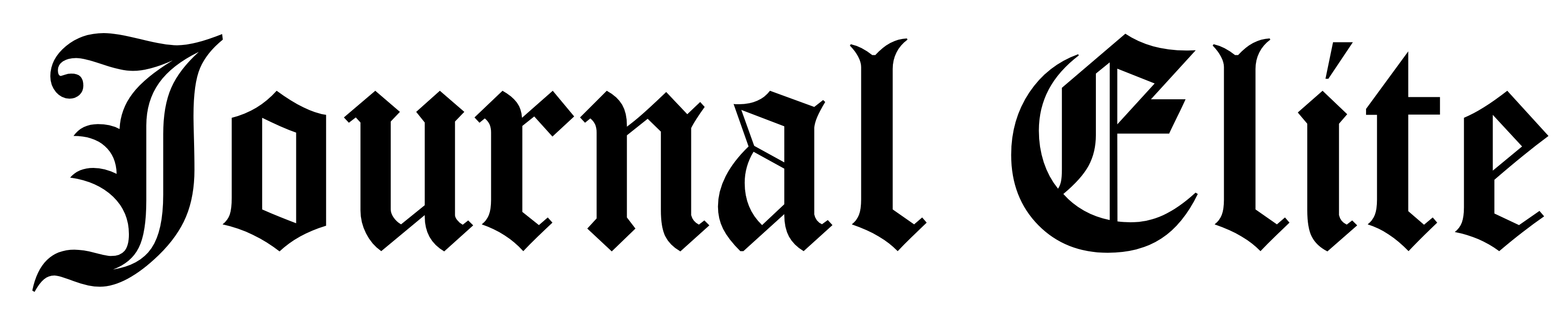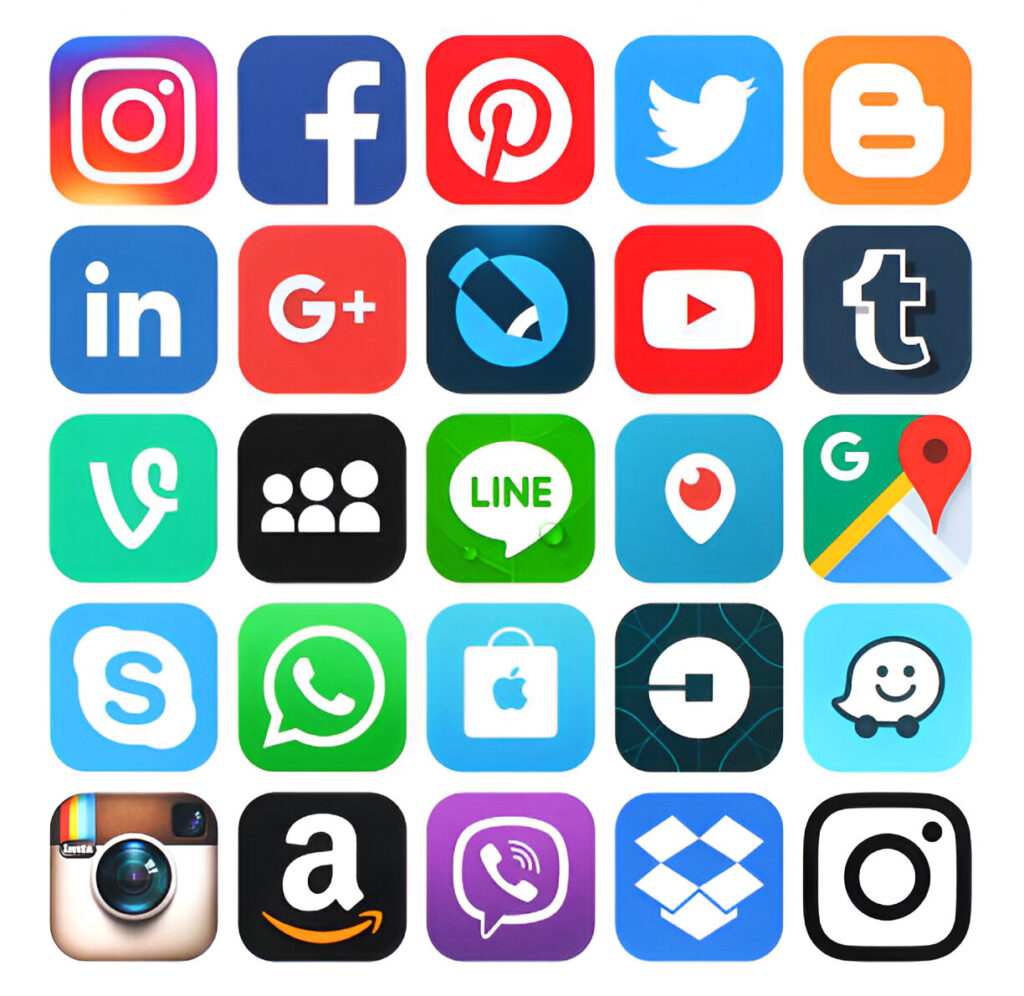Social media app Instagram is one of the most popular where users share photos, videos and stories. However, if Instagram download is not working, then? It’s frustrating when the glitches prevent you from downloading Instagram on your phone, updating it or downloading the videos and pictures.
Here is a step by step guide to fix Instagram download issues.
Why Instagram Download Might Not Be Working
First, let’s have a look at some of the common reasons why Instagram downloads fail:
- Poor Internet Connection: As Wi-Fi and mobile data might be slow or unstable, downloads may be interrupted.
- Low Storage Space: If you are running out of storage space, you won’t be able to download new apps or updates.
- Outdated software: Compatibility issues could arise with running an old version of your system’s operating software (iOS or Android).
- App Store or Play Store Problems: Google Play Store or Apple App Store glitches sometimes.
- Corrupt Cache or Data: Proper download can be prevented by corrupted files.
- Instagram Server Issues: The download problems may be attributed to the Instagram servers being down.
- Device Compatibility: It may be that some older devices do not support the latest version of Instagram.
Now that we have a grasp of what’s causing the issue let’s go over what we can do about it.
Fix Instagram Download Issues on Android & iPhone
1. Check Your Internet Connection
A poor internet connection is among the frequent reasons why downloads fail. Here’s what you can do:
- Toggle between using wireless or mobile Internet data.
- Restart your router.
- Step closer to the Wi-Fi router for a better signal.
- In an effort, try a different Wi-Fi network.
2. Restart Your Device
Many issues related to the Instagram download can be fixed with a simple restart. Lastly, turn off your phone, wait for a few seconds and turn it back on. Then, try downloading Instagram again.
3. Clear App Store or Play Store Cache
Clearing your app store’s cache can help if the issue is on your end.
On Android:
- Open Settings.
- Tap Apps > Google Play Store.
- Tap Storage & Cache.
- Select Clear Cache and Clear Data.
On iPhone:
- However, you cannot manually clear the App Store cache, but doing a restart of your device can refresh it.
- Download Instagram after you have cleared the cache.
4. Free Up Storage Space
Instagram will not download if your phone is low on storage. To check available storage:
On Android:
- Open Settings > Storage.
- Delete unwanted files, apps or media.
On iPhone:
- Open Settings > General > iPhone Storage.
- Delete large or unused apps.
Then, try downloading Instagram again.
5. Check for System Updates
The app download problems can also occur if you run software that is outdated. Check your phone is updated.
On Android:
- Open Settings > Software Update.
- Go inside and tap Check for Updates and install if it’s there.
On iPhone:
- Open Settings > General > Software Update.
- Install the latest iOS version.
6. Log Out & Log Back Into App Store/Play Store
The problem may be in your app store account. Try logging out and back in.
On Android:
- Go to Settings and open Accounts and Google Account.
- Delete your account and read it.
On iPhone:
- Open Settings > Apple ID.
- Sign out and sign back in.
Then, retry downloading Instagram.
7. Check If Instagram Is Down
There are times when the servers of Instagram are down and that is the reason downloads are not happening sometimes. To check Instagram’s status, visit Downdetector. Just be patient, if the servers are down, wait until Instagram fixes the issue.
8. Try Downloading Instagram from an Alternative Source (Android Only)
If the Play Store isn’t working you can download the APK for Instagram directly from a reliable site like APKMirror.
Steps:
- Go to APKMirror.com.
- Open Google Play on your Android or F Droid on your Android root and enter your search under “Instagram” and select the latest download.
- Extract the APK file and install it (Unknown Sources is enabled in Settings).
- Be cautious! Always download from reliable sites to avoid malware.
9. Reset Network Settings
But if resetting your network settings does not get you to download Instagram, then try the steps given below.
On Android:
- Open Settings > System > Reset Options.
- Select Reset Wi-Fi, Mobile & Bluetooth.
On iPhone:
- Open Settings > General > Transfer or Reset iPhone.
- Tap Reset > Reset Network Settings.
It will reset all your Wi-Fi, Bluetooth and mobile network settings. Try again but reconnect to your Wi-Fi.
Instagram Downloaded But Won’t Install or Open?
If Instagram downloads but doesn’t install or open, this can be solved by the following:
- Restart your phone.
- See if another app is preventing it from being installed (some security apps can interfere with this).
- Clear cache and data of the Play Store/App Store.
- Make sure your phone is supported for the latest Instagram either visit Instagram official website or just check out the requirements.
Instagram Photos & Videos Not Downloading?
If Instagram photos or videos aren’t saving, here are a tip or two that will help you save:
1. Check Your Internet
Failures may occur if there is a slow connection. Change to a better Wi-Fi network.
2. Allow Storage Permissions
The Instagram permission needs media to be saved. Check if it’s enabled.
On Android:
- Open Settings > Apps > Instagram.
- Tap Permissions and enable Storage.
On iPhone:
- Open Settings > Instagram.
- Enable Photos and Camera permissions.
3. Use a Highlights Downloader
If you are unable to save instagram highlights, and want to, try a tool called Highlights Downloader which will solve this problem. There are also many online tools for downloading Instagram highlights.
4. Check Instagram’s Settings
In Instagram’s settings, ensure Save Original Photos and Save Videos After Posting are turned on.
Final Thoughts
It is annoying to encounter Instagram download problems, but they are usually quite easy to resolve. Try changing up the internet, clear your browser’s cache, make sure there’s an update for your device and see if anything is piled up in the storage. If nothing works then reinstall the app or reset network settings.
Did these solutions help? Let us know in the comments!
FAQs
Why is my Instagram download not working?
Other reason why your Instagram download may not be working is that the internet is poor, your storage is low and outdated software or the App Store or Play Store is faulty. Follow the steps above to fix it.
Why can’t I download a story on Instagram?
Instagram will not allow downloads for some accounts if you are not able to download a story. Most of the time, it is because you do not have write access or you need to use a third party tool.
Why there is no download option in Instagram?
At this point in time there is no built in download feature for stories or posts on Instagram. To download content, you need to make use of third party tools.
Why am I not able to download Instagram from the Play Store?
This may be caused by the Play Store itself, old software, or a full cache. Try playing the above mentioned path, clearing cache of play store, updating your phone or downloading the APK manually.